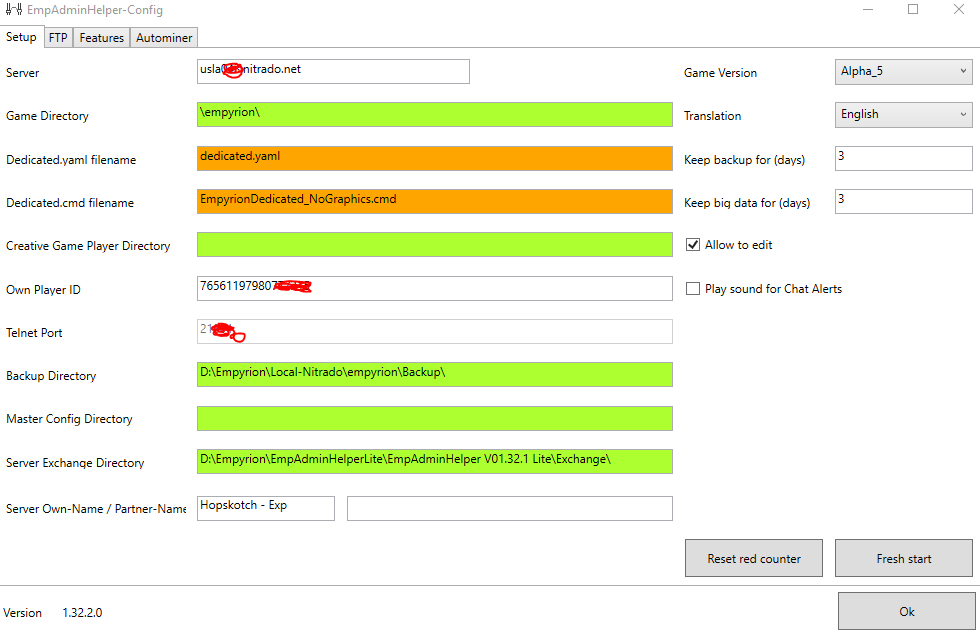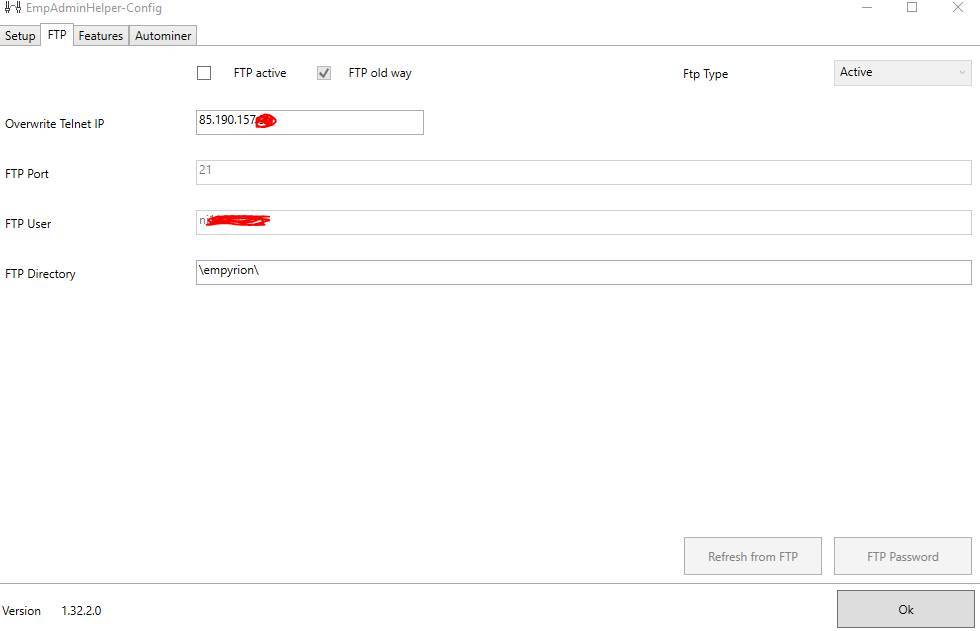Issue resolved.
Summary: Use a subdomain if using Nitrado, makes life much easier.
Highly suggest using the full version with RDP however.
Hi Issuntril,
Did you look here: Nitrado server setup
I was able to successfully set up NItrado server with EAH lite will full features (for EAHL)
- Hops
I followed these (somewhat confusing) instructions and followed them correctly but still no luck. How do I find the seperate Telnet IP in Nitrado? Not the port, the IP. And still unable to get the FTP to work.
And that’s with following that guide as it explains.
There is no seperate Telnet IP for nitrado.
I thought this was the case, but upon going through that post a second time I noticed the only thing I’d done differently was not setting a separate IP for telnet via the config files. Just doesn’t seem to work. I know I’ll be doing something stupid, or have one thing in the wrong place or something (even though I’m sure I haven’t - I’ve been through over and over again).
Any other suggestions?
EDIT: I’ve managed to get the Telnet section of EAH working, but nothing else works? And I still have to reenter the password, as it says it is incorrect, even though it’s not. But regardless none of the other tables/features/FTP work.
Nitrado is a bit of a PITA to set up… It took me a few runs and wasnt until i helped the last fellow out on this linked post that i nailed it down completely. Its not unique to you. 
Ignore much of the beginning of that post, as it was me trying to help the guy figure out his issues… And then i started going into how to set it up.
What part isnt working?
Here’s my config setup, for your reference - mind, im probably on an older EAHL:
Did you change the telnet password via the config file or EAHL? DOnt mod the config file. It encrypts the PW and that makes it wrong.
Thanks for the help!
Strangely, using a subdomain like you have instead of the default Nitrado IP/Port combo has fixed the issues I was having and I think it’s pretty much all working now. Shame most of the features don’t work on the Lite version, looks like I’ll have to think about moving my Empyrion server onto one of my Dedicated servers so I can use the full version. Looks like it’s worth it.
Awesome!! Glad to hear it!
Its definitely worth it if you have Dedicated servers – MUCH more full featured and easy to use. You’re not relying on FTP and restarts and such to make your changes and you get a lot of power.
Try it out on a Azure or Amazon server for a quick check!
Welcome to the family! ![]()
Just some notes, since I just helped someone with Nitrado:
Setup:
- FTP IP/Name from the Nitrado Website has to be put under “Setup/Server”
- “Dedicated.yaml filename” has to be changed to the yaml file on the server. Most often dedicated.yaml. (restart the tool afterwards)
FTP:
- FTP Old way is not needed
- “FTP Type” has to be “Active”
- Overwrite Telnet IP has to be the server IP (without port!)
Timetable:
- don’t forget to put the “Load” action in (every 1 to 5 minutes)
Click on the Connect button (Red On/Off button) and see if he can connect.